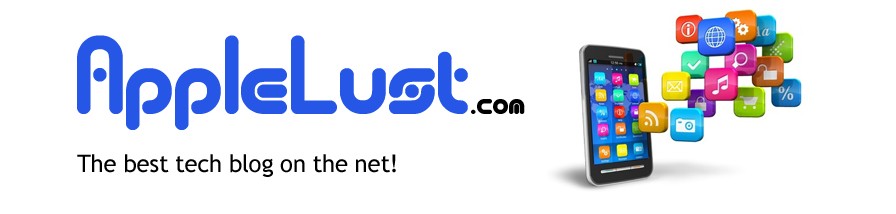Safari is the web browser that is integrated into Mac OSX operating systems; this web browser is based upon Apple’s internal KHTML WebKit engine. While this web browser offers a decent browsing experience with other features, there are times when Safari can be slow. Typically, a slow down within Safari is due to corrupted cache files, add-ons, wrongly configured preference settings, or other issues. Luckily, there are some tips that Safari users may utilize to speed up the Safari web browser, and revert the browser back to default settings.
To begin with, the cache files, which are used to access recently visited sites easier, should be cleared. In order to do this, users may simply click on the Safari menu, and then hover over the option “Empty Cache.” Once this option has been selected, a dialog window will be presented to users explaining the process; at this point, they may go ahead and click on the OK option to clear the cache files from Safari. Furthermore, the Safari web browser may also be reset to clear the cache, erase cookies data, clear form data, and reset all other web browsing history as well. Users may reset Safari by clicking on the Safari menu, hovering over and clicking on the Reset Safari option. After clicking OK, the Safari web browser should successfully reset.
There are also other options that users may pursue to speed up the Safari web browser as well. For instance, browser add-ons, while beneficial, they can tend to consume vast amount of resources, which ultimately slows the Safari web browser down. In order to remove add-ons from Safari, users will need to open the Safari web browser, access the Help menu, and cursor over to and select the Installed Plug-Ins option. This will allow users to view the current add-ons on their system; once they have decided on the plug-in they’d like to remove, they can access: /Library/Internet Plug-Ins/ to find the specific add-on. Once found, users may simply remove the add-on to speed up Safari performance.
Last, but not least, returning the preference file to the default settings will also speed up browser web time, and possibly fix web page loading errors. For this to be accomplished, users may navigate to the Finder file manager in their Mac OSX operating system. Afterwards, they may then open the User folder, and navigate to /Library/Preferences/. Here, they will find a file labeled “com.apple.Safari.plist.” This file may be deleted to restore the preferences to default settings in the Safari web browser. Once these changes have been applied to Safari, users should notice an improvement in speed, and also usability of the Safari web browser.